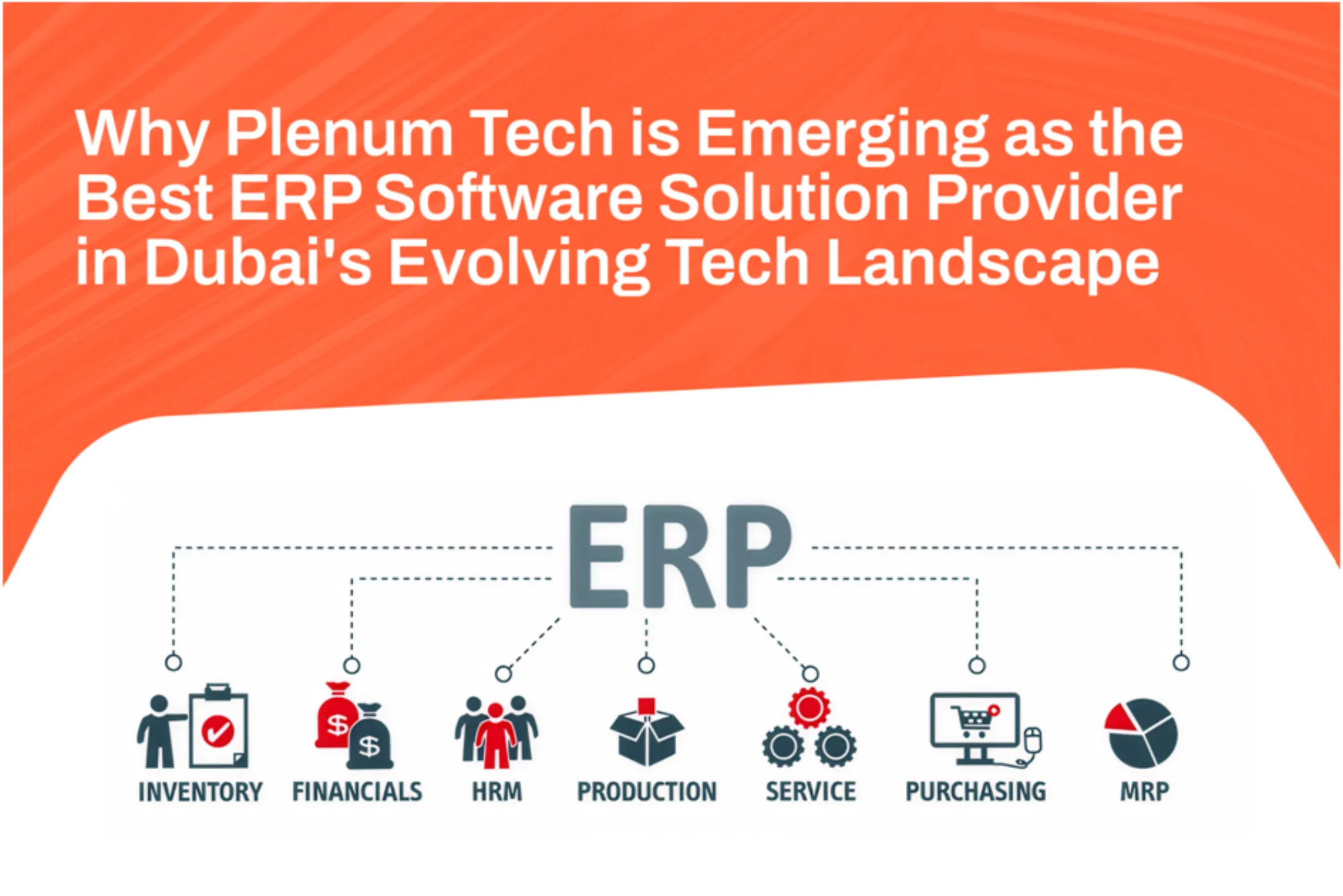Do you want to keep track of your tasks on boring and inefficient calendars? Look no further! Template Care has curated a list of the best task calendar template to help you stay organized, motivated, and productive. Say goodbye to missed deadlines, forgotten appointments, and endless to-do lists. In this blog post, we’ll showcase some of our top picks that are functional, fun, and visually appealing. Keep reading to optimize your time management game with these amazing task calendar templates!
What is a Task Calendar?
A task calendar is a great way to keep track of your to-do list and ensure everything gets done. There are many types of task calendars, but the most common one is the monthly calendar. This type of calendar has a month at the top, with each Monday through Friday listed below. Below each day, you can list the task you need to accomplish that day. You can also add notes about what must be done daily or attach files if necessary.
If you want something more customized than a monthly calendar can provide, you can use a weekly or daily planner. A weekly planner has seven days listed at the top, while a daily planner has one page for each day. Each day has space for three tasks (or four if you want) and space for notes and to-do lists. Both types of planners have sections at the bottom where you can store your passwords, addresses, and other important information.
Whatever task calendar template you choose, be sure to organize it in a way that makes sense for you. Some people like to have their tasks listed by category (work, home life, etc.), while others prefer to see the list of tasks on the calendar. The most important thing is to find a system that works for you and lets you stay organized!
How to Use a Task Calendar?
There are a few ways to use a task calendar. The most popular way is to create one month at a time and then start filling in the days as you complete tasks. This method is great for keeping track of your work schedule and seeing where you need to be more focused. You can also create a daily or hourly task calendar to keep track of your progress more closely. There are also app-based task calendars available that you can use on your smartphone or tablet.
The Benefits of Using a Task Calendar?
Using a task calendar can streamline your day and ensure you are getting the most out of your time. By creating a calendar of your scheduled tasks, you will be able to keep track of what needs to be done and when it needs to be done. This will allow you to better organize your time and work on projects more efficiently. Additionally, a task calendar can help you stay on top of deadlines and avoid missing important commitments. Overall, using a task calendar can benefit your personal and professional life.
How to Create a Task Calendar?
There are many ways to create a task calendar. You can use Microsoft Outlook, Google Calendar, or an online calendar service like iCloud. If you’re using an online calendar service, sign up for a free account to add tasks and events.
To create a task calendar in Microsoft Outlook, open the program and click File > New Task Calendar. The New Task Calendar dialog box will appear. In the Name field, type a name for your calendar, such as “Home Office.” Next, in the list of columns on the left side of the dialog box, select the Date Range field and choose the dates you want to include in your task list.
Click Add and select the tasks you want to include in your calendar. To add an event, click Add Event and enter the information about your Event in the fields that appear. Click OK to close the New Task Calendar dialog box and return to Outlook.
To create a task calendar in Google Calendar, open Google Calendar and click More > Tasks & Events. The Tasks & Events window will appear. In the bottom left corner of this window is a button called Create New Task List, which you can use to create a new task calendar.
To add an event to your calendar, first click on the Compose button, which is located at the top right corner of most Google Calendars pages (you’ll see it if you’ve disabled desktop notifications). This will open up a compose window where you can write.
Why choose a task calendar template by template care?
Are you looking for an easy-to-use and customizable task calendar template? If so, you’ve come to the right place. Our task calendar template by Template Care is perfect for any business or individual. It’s easy to customize and use, making it a great choice for personal and professional use. Plus, it’s affordable and can be customized to your specific needs.
Here are some of the reasons why our task calendar template is a great choice:
Easy to use and customizable:
Our task calendar template is easy to customize and use, making it perfect for personal and professional use. You can change the fonts, colors, and layout to fit your needs.
Affordable and can be customized:
Our task calendar template is affordable and can be customized to your specific needs. You don’t have to pay extra for features you don’t need.
Great for both personal and professional use:
Our task calendar template is great for personal and professional use. You can use it at home or work, which will help keep track of your busy schedule.
More Templates Visit here!

Tips for Using a Task Calendar:
A task calendar can be useful when you’re trying to keep track of a lot of tasks. Here are some tips for using one:
- Make a list of the tasks you need to do. Include things like “call boss” and “visit client,” as well as smaller tasks like checking email or sending out some emails.
- Start with the most important task first. Ensure it’s at the top of your list so you’ll always remember it.
- Group related tasks together. For example, if you need to call several people to schedule a meeting, group those calls together on one day’s worth of entries. This will help you keep track of where you stand and ensure everything is scheduled properly.
- Set deadlines for yourself and stick to them! If something isn’t done by its due date, it moves down the list and gets bumped up to more important tasks until it is completed. This can help keep your momentum and motivate you to get things done quickly.
- Leave space for notes about what needs to be done and when it needs to be done. This way, you won’t waste time remembering what was supposed to happen and when!