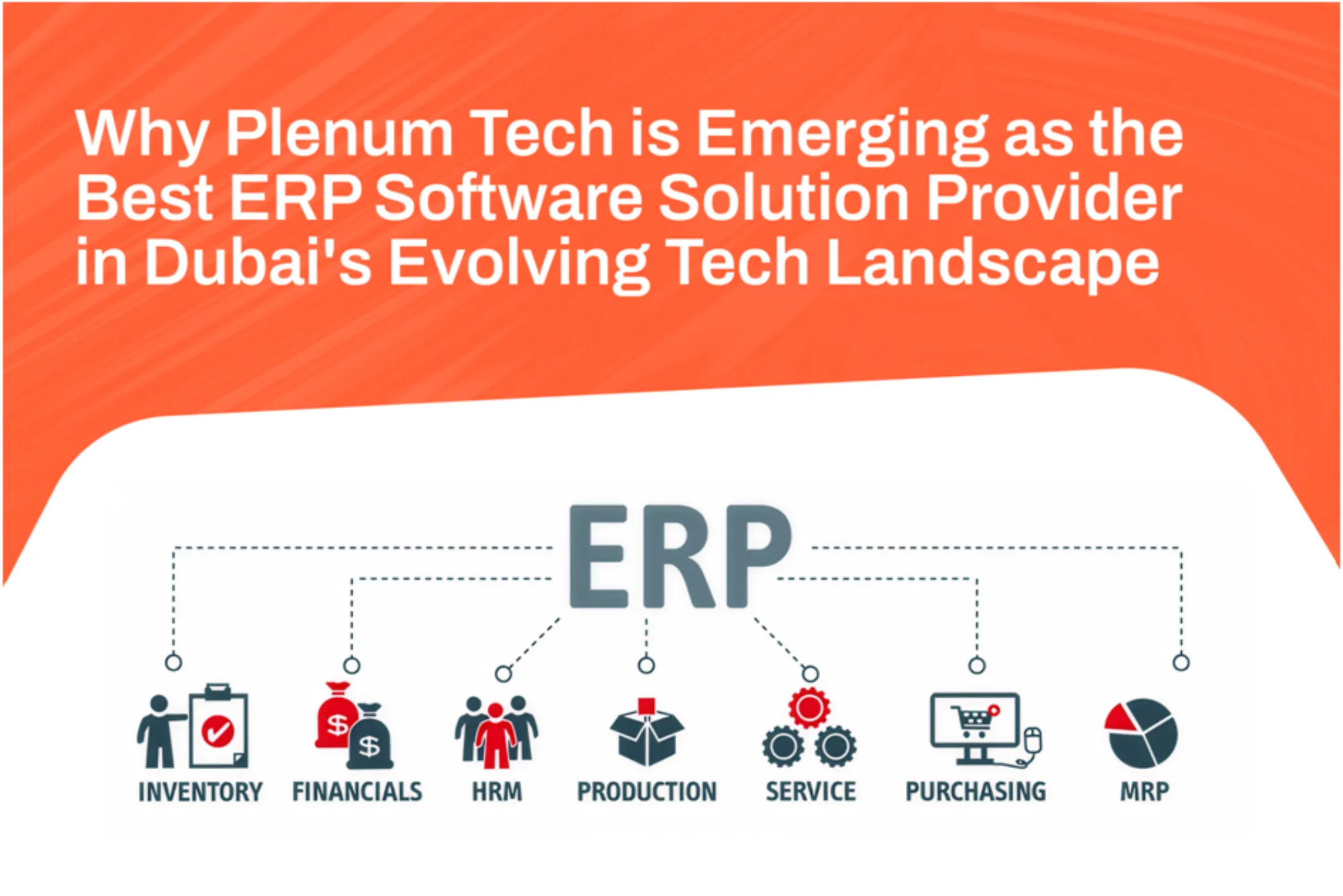Invoicing is a crucial part of any business. Whether you’re a freelancer, a small business owner, or a large enterprise, having a professional and well-structured invoice is essential for maintaining a smooth billing process. A well-designed invoice not only ensures clarity in transactions but also helps establish credibility and professionalism with your clients. At TemplateCare.com, we understand the importance of efficient invoicing, which is why we offer a wide selection of the best invoice templates free for download.
Why Use Invoice Templates?
Before diving into our recommendations, let’s discuss why invoice templates are a game-changer for businesses.
- Saves Time: Crafting an invoice from scratch every time can be tedious and time-consuming. With a template, you only need to fill in specific details, saving you hours of work.
- Professional Appearance: A professionally designed invoice conveys a positive image of your business. It shows that you are organized and take your work seriously.
- Error Reduction: Pre-designed templates ensure that you don’t miss any crucial details, such as payment terms, invoice numbers, or tax calculations.
- Brand Consistency: With customizable templates, you can include your logo, brand colors, and fonts, ensuring that every invoice aligns with your business identity.
Features of the Best Invoice Templates
When choosing an invoice template, there are certain features to look for to ensure it meets your needs. The best invoice templates typically include:
- Business Information: Space for your business name, address, and contact details.
- Client Information: Fields for your client’s details, such as their name, address, and contact number.
- Invoice Number: A unique identifier for each invoice for easy tracking.
- Date and Due Date: The date the invoice was issued and the deadline for payment.
- Itemized List: A section to list products or services provided, along with quantities, rates, and total amounts.
- Tax Information: If applicable, an area for tax details, rates, and totals.
- Payment Terms: Information about accepted payment methods and deadlines.
- Notes Section: A space to add personalized notes, such as a thank-you message or additional details.

Top Free Invoice Templates to Download
At TemplateCare.com, we offer a wide variety of free invoice templates tailored to suit different business needs.
Here are some of the best options:
1. Basic Invoice Template
Perfect for freelancers and small businesses, this clean and simple template includes all essential fields. Its minimalist design ensures clarity and ease of use.
2. Service Invoice Template
Designed specifically for service providers, this template includes fields for hourly rates, service descriptions, and total hours worked. It’s ideal for consultants, agencies, and freelancers.
3. Product Invoice Template
If your business deals with physical goods, this template provides sections for product descriptions, quantities, unit prices, and subtotals.
4. Modern Invoice Template
This template features a sleek and contemporary design with customizable elements. It’s ideal for creative professionals and businesses that want to leave a lasting impression.
5. Tax Invoice Template
For businesses required to include tax details, this template makes it easy to display GST, VAT, or other applicable taxes.
6. Recurring Invoice Template
Recurring invoices are perfect for subscription-based services. This template simplifies the process by maintaining consistent formatting for repeat transactions.
7. Multi-Currency Invoice Template
For businesses dealing with international clients, this template supports multiple currencies and exchange rates, ensuring smooth transactions across borders.
8. Proforma Invoice Template
A proforma invoice is used to provide an estimated bill before the actual transaction occurs. This template is great for pre-sale agreements.
How to Customize Your Invoice Template
Most of our invoice templates are available in easily editable formats such as Word, Excel, PDF, and Google Docs. Here’s how you can personalize them to suit your business:
- Add Your Logo: Include your business logo to reinforce brand identity.
- Choose Your Colors: Match the template’s colors with your brand’s theme.
- Edit Fonts: Use professional and readable fonts that align with your brand’s style.
- Insert Business Details: Fill in your company’s name, address, and contact information.
- Include Payment Methods: Specify accepted payment methods like bank transfers, PayPal, or credit cards.
Benefits of Using Free Invoice Templates from TemplateCare.com
- Ease of Access: All our templates are free and instantly downloadable. No need to sign up or subscribe.
- High-Quality Designs: Our templates are professionally designed to cater to diverse industries and business needs.
- Customizability: Each template is fully editable, allowing you to tailor it according to your requirements.
- Wide Variety: Whether you’re in retail, consulting, or creative industries, we have a template for you.
- Compatibility: Our templates are compatible with popular software like Microsoft Office, Google Workspace, and Adobe Acrobat.
Final Thoughts
Choosing the right invoice template can make a significant difference in how you manage your billing process. It saves time, minimizes errors, and helps you present a professional image to your clients. At TemplateCare.com, we take pride in offering a wide array of free invoice templates designed to simplify your invoicing needs.
Don’t let invoicing overwhelm you. Explore our collection today, download your favorite template, and take the first step toward hassle-free financial management. With our templates, you’ll have more time to focus on growing your business while ensuring smooth transactions every time.